
Developing a more robust set of tools for online communication can be an important element in transitioning to fully digital operations. With more and more interaction mediated by audio video communication systems such as Zoom, Teams, Skype, Meet or others, identifying techniques for enhancing those communications can be useful for sustaining interesting in online interaction.
In this post I am going to share some information that I have found useful for leveraging the power of Open Broadcaster System, an open source system typically used by gamers and youtubers to enhance the production quality of their streams or vlogs. Specially, I will describe how to use OBS Studio with NDI Tools to create an enhanced video stream for Zoom on a Mac. There are variants of the approach for Windows machines and for other video conferencing systems, but I will limit my discussion to things I have actually done myself. There are lots of other good video and print resources available online to modify this approach.
Step 1 – Install OBS Studio
You begin by going to https://obsproject.com and downloading the version of OBS Studio for Mac. Just follow the directions for installing the software as you would for any program.
Step 2 – Install NDI Tools
After installing OBS on your Mac you will go to https://ndi.tv/tools/ and download NDI Tools. NDI Tools are a set of utilities that allow you to manage audio and video over IP. Download the NDI Tools set for Mac.
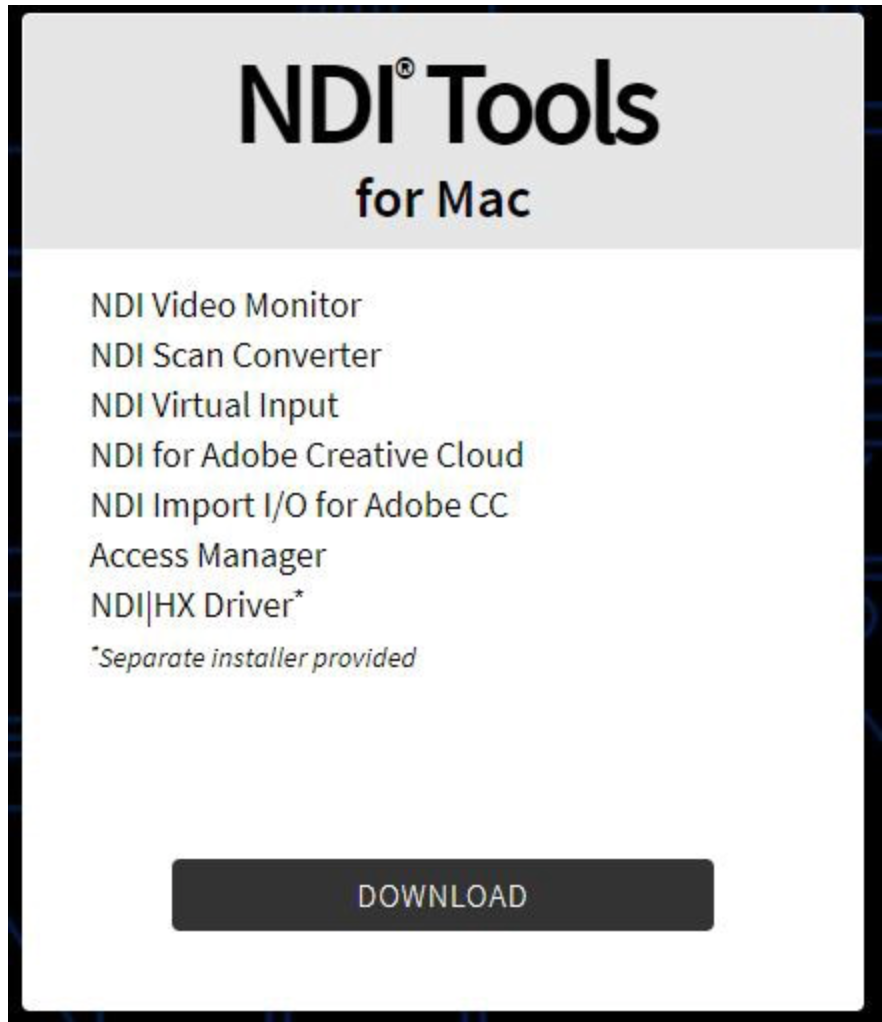
Open the package and install the NewTekNDIVirtulInput.pkg.
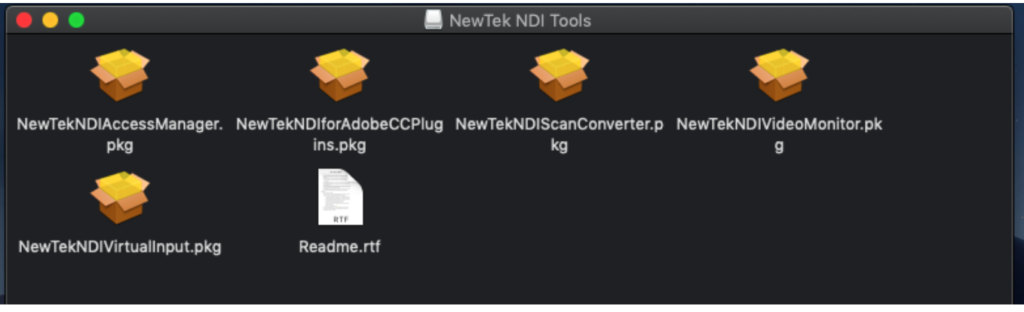
Step 3 – Install the NDI Plugin for OBS
You can find information on the NDI Plugin for OBS at: https://obsproject.com/forum/resources/obs-ndi-newtek-ndi™-integration-into-obs-studio.528/
Download the NDI Plugin for Mac at: https://github.com/Palakis/obs-ndi/releases/tag/4.8.0
You will also need to download and install the NDI 4.5.1 macOS runtime from the link provided on the same page.
This should complete the setup with everything you will need.
Step 4 – Set the NDI Output and Input in OBS
Open OBS (If you have not set the NDI runtime, OBS will remind you to do so.).
After OBS has started, open the NDI Output setting from the Tools menu.
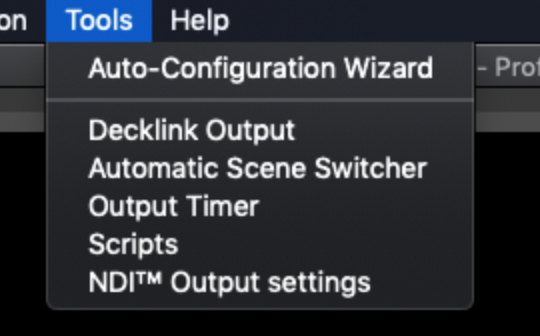
Check Main Output and click OK.
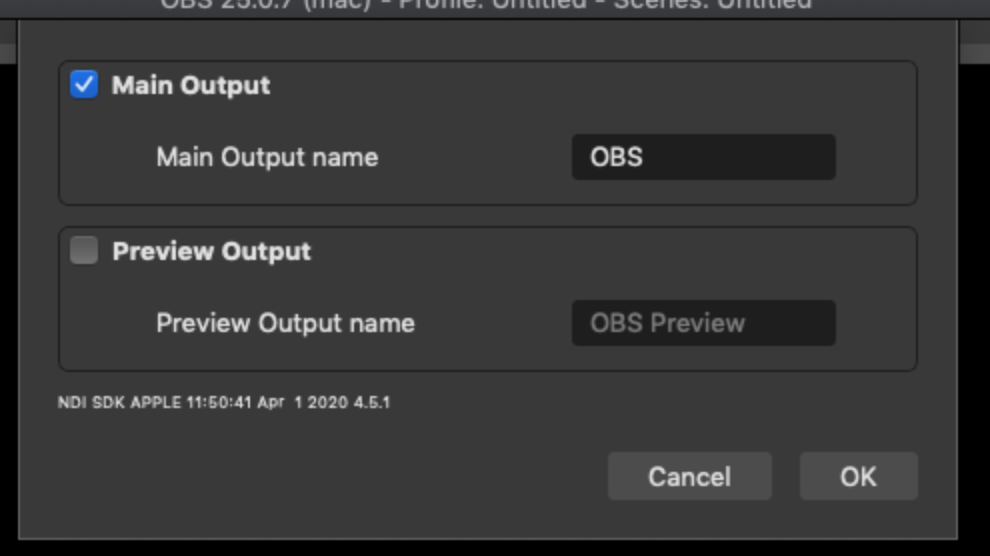
To configure the NDI virtual input click on NDI in the menu bar and select the source. The name you set in OBS will appear.
Step 5 – Select NDI Video in Zoom
Click the up arrow near the video icon on the Zoom bottom menu and select NDI Video to use the video feed from OBS in your zoom session.

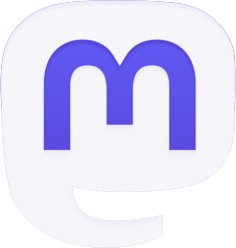
Be the first to comment